Web design is an art that goes beyond arranging elements on a screen; it's about creating depth, hierarchy, and visual harmony. One powerful tool that empowers designers to achieve these goals is the z-index property. And when it comes to implementing this property seamlessly, Tailwind CSS emerges as a remarkable choice. In this blog post, we'll explore the z-index property within the context of Tailwind CSS and see how it can transform your web design approach.
Understanding Z-Index in Tailwind CSS:
The z-index property is a fundamental concept in web design that controls the stacking order of elements on a webpage. Elements with higher z-index values are positioned above those with lower values. This property is pivotal for creating layered designs and managing how different elements interact visually.
Usage of Z-Index in Tailwind CSS:
1. Using Tailwind CSS Z-Index Utility Classes:
Tailwind CSS provides utility classes to explicitly set the z-index value of an element. For example, you can use classes like z-10, z-20, and so on to set the stacking order of elements. This is useful when you need precise control over the stacking of elements.
<div class="relative">
<div class="z-40 absolute top-1 left-3 border-white border-2 flex h-20 w-20 items-center justify-center rounded-full bg-blue-500">
z-40
</div>
<div class="... z-30 absolute top-1 left-[72px] border-white border-2 flex h-20 w-20 items-center justify-center rounded-full bg-blue-500">
z-30
</div>
<div class="... z-20 absolute top-1 left-[134px] border-white border-2 flex h-20 w-20 items-center justify-center rounded-full bg-blue-500">
z-20
</div>
<div class="... z-10 absolute top-1 left-[194px] border-white border-2 flex h-20 w-20 items-center justify-center rounded-full bg-blue-500">
z-10
</div>
<div class="... z-0 absolute top-1 left-[2024px] border-white border-2 flex h-20 w-20 items-center justify-center rounded-full bg-blue-500">
z-0
</div>
</div>

2. Sticky Elements:
When working with sticky elements, such as navigation bars, you can use the z-sticky class to automatically apply the correct z-index value. This ensures that the sticky element remains on top of other content as the user scrolls.
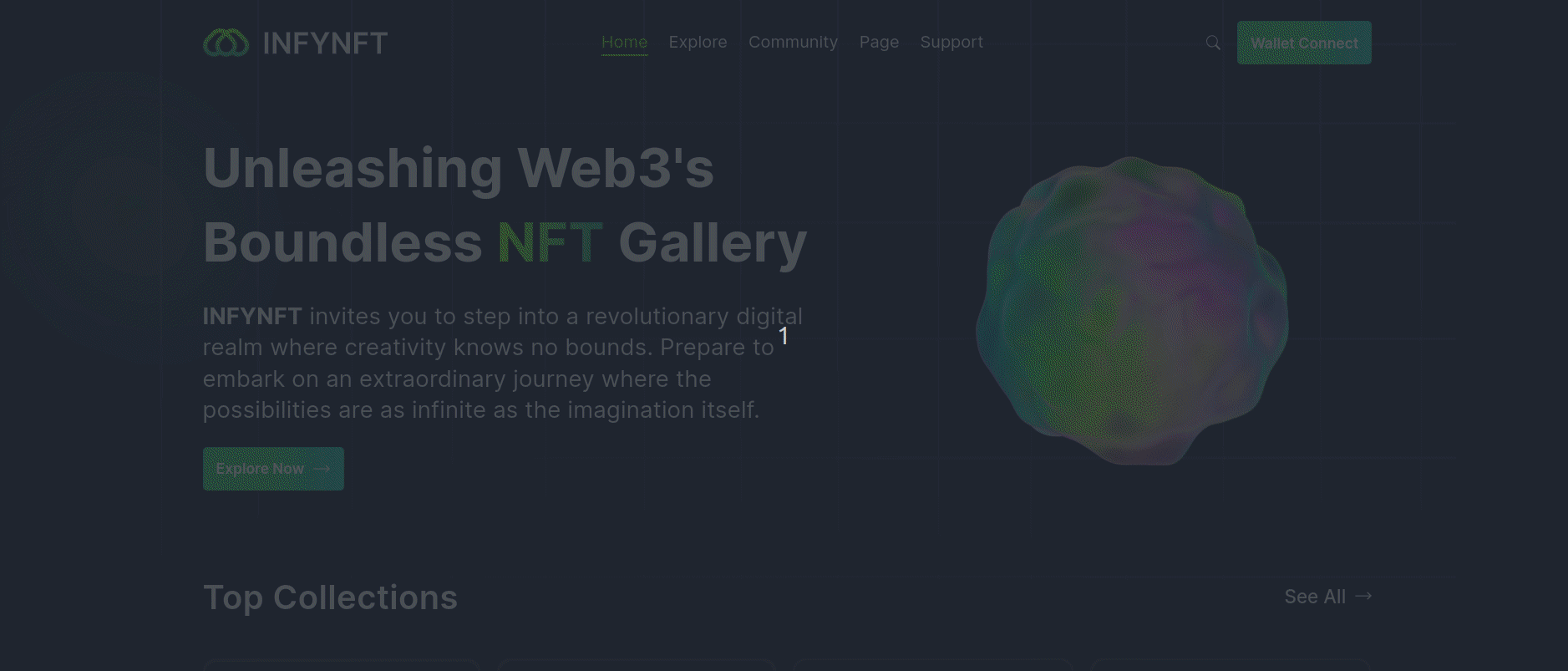
For above example You can explore InfyNFT Template here.
3. Modal Overlays:
Modal overlays are a common UI component. You can use Tailwind CSS to create modals that overlay the rest of the content by setting a high z-index value like z-50 or z-60 for the modal and its backdrop. This prevents underlying content from interfering with the modal's functionality
import { useState } from "react";
const Modal = ({ isOpen, onClose }) => {
if (!isOpen) return null;
return (
<div className="fixed inset-0 flex items-center justify-center z-50">
<div className="bg-white w-1/4 p-6 rounded shadow-2xl">
<h2 className="text-lg font-semibold mb-4">Modal Content</h2>
<p>This is the content of the modal.</p>
<button
className="mt-4 bg-blue-500 text-white px-4 py-2 rounded hover:bg-blue-600"
onClick={onClose}
>
Close
</button>
</div>
</div>
);
};
function Sample3() {
const [isModalOpen, setIsModalOpen] = useState(false);
const openModal = () => {
setIsModalOpen(true);
};
const closeModal = () => {
setIsModalOpen(false);
};
return (
<div className="bg-gray-300 flex items-center justify-center">
<div className="min-h-screen flex items-center justify-center">
<button
className="bg-blue-500 text-white px-4 py-2 rounded hover:bg-blue-600"
onClick={openModal}
>
Open Modal
</button>
<Modal isOpen={isModalOpen} onClose={closeModal} />
</div>
</div>
);
}
export default Sample3;
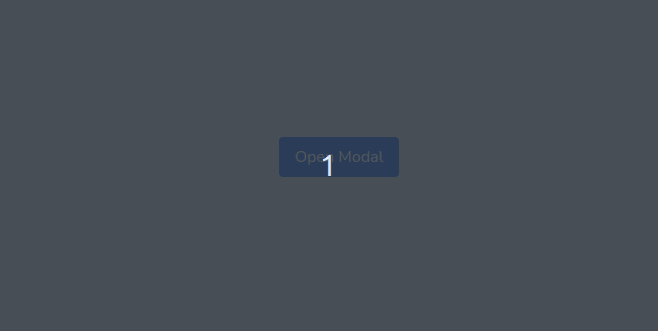
Customizing z-index Values:
Tailwind CSS allows you to customize the default z-index values or add your own custom z-index values in the configuration file (tailwind.config.js). You can modify the gap key under the theme section to define your preferred z-index values. For example
module.exports = {
theme: {
zIndex: {
'110':110
},
},
variants: {},
plugins: [],
};
